Install from Binaries
These instructions are for special use cases. For most users, Quick Install shows the best way to install Sui.
Each Sui release provides a set of binaries for several operating systems. You can download these binaries from GitHub and use them to install Sui.
- Linux
- macOS
- Windows
-
In the right pane, find the Releases section.
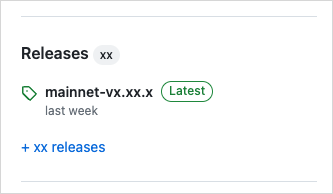
-
Click the release tagged Latest to open the release's page.
-
In the Assets section of the release, select the .tgz compressed file that corresponds to your operating system.
-
Extract all files from the .tgz file into the preferred location on your system. These instructions assume you extract the files into a
suifolder at the user root of your system for demonstration purposes. Replace references to this location in subsequent steps if you choose a different directory. -
Navigate to the expanded folder. You should have the following extracted files:
Name Description move-analyzerLanguage Server Protocol implementation. suiMain Sui binary. sui-bridgeSui native bridge. sui-data-ingestionCapture full node data for indexer to store in a database. sui-faucetLocal faucet to mint coins on local network. sui-graphql-rpcGraphQL service for Sui RPC. sui-nodeRun a local node. sui-test-validatorRun test validators on a local network for development. sui-toolProvides utilities for Sui. -
Add the folder containing the extracted files to your
PATHvariable. To do so, you can update your~/.bashrcto include the location of the Sui binaries. If using the suggested location, you typeexport PATH=$PATH:~/suiand press Enter. -
Start a new terminal session or type
source ~/.bashrcto load the newPATHvalue.
-
In the right pane, find the Releases section.
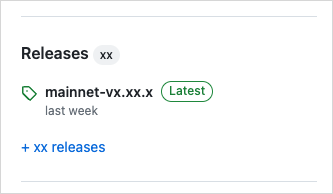
-
Click the release tagged Latest to open the release's page.
-
In the Assets section of the release, select the .tgz compressed file that corresponds to your operating system.
-
Extract all files from the .tgz file into the preferred location on your system. These instructions assume you extract the files into a
suifolder at the user root of your system. Replace references to this location in subsequent steps if you choose a different directory. -
Navigate to the expanded folder. You should have the following extracted files:
Name Description move-analyzerLanguage Server Protocol implementation. suiMain Sui binary. sui-bridgeSui native bridge. sui-data-ingestionCapture full node data for indexer to store in a database. sui-faucetLocal faucet to mint coins on local network. sui-graphql-rpcGraphQL service for Sui RPC. sui-nodeRun a local node. sui-test-validatorRun test validators on a local network for development. sui-toolProvides utilities for Sui. -
Add the folder containing the extracted files to your
PATHvariable. To do so, you can update your~/.zshrcor~/.bashrcto include the location of the Sui binaries. If using the suggested location, you typeexport PATH=$PATH:~/suiand press Enter. -
Start a new console session or type
source ~/.zshrc(or.bashrc) to load the newPATHvalue. -
If running the binaries for the first time, you might receive an error from MacOS that prevents the binaries from running. If you receive this error, close the dialog and type
xattr -d com.apple.quarantine ~/sui/*in your console and press Enter (be sure to adjust the path if different).
-
In the right pane, find the Releases section.
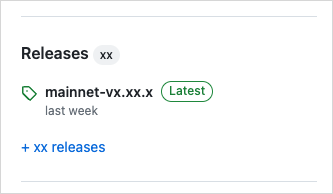
-
Click the release tagged Latest to open the release's page.
-
In the Assets section of the release, select the .tgz compressed file that corresponds to your operating system.
-
Extract all files from the .tgz file into the preferred location on your system. These instructions assume you extract the files into a
suifolder at the root of your C drive. Replace references to this location in subsequent steps if you choose a different directory.infoWindows does not natively support .tgz files, but you can use a free compressed file app like 7Zip to extract.
-
Navigate to the expanded folder. You should have the following extracted files:
Name Description move-analyzerLanguage Server Protocol implementation. suiMain Sui binary. sui-bridgeSui native bridge. sui-data-ingestionCapture full node data for indexer to store in a database. sui-faucetLocal faucet to mint coins on local network. sui-graphql-rpcGraphQL service for Sui RPC. sui-nodeRun a local node. sui-test-validatorRun test validators on a local network for development. sui-toolProvides utilities for Sui. -
Add the folder containing the extracted files to your
PATHvariable. There are several ways to get to the setting depending on your version of Windows. One way that works on all versions of Windows is to typesysdm.cplin a console to open the System Properties window. Under the Advanced tab, click the Environment Variables... button. -
In the Environment Variables window, select the
Pathvariable and click the Edit... button. -
In the Edit environment variable window, click New and add the path to your expanded folder. Using the example path, this would be
C:\sui. -
Click OK.
Build binaries locally
You can download the Sui repo and build the binaries locally. The binaries are exported to the target/release directory.
$ cargo build --profile release --bin sui
Include other packages as needed.
| Name | Description |
|---|---|
move-analyzer | Language Server Protocol implementation. |
sui | Main Sui binary. |
sui-bridge | Sui native bridge. |
sui-data-ingestion | Capture full node data for indexer to store in a database. |
sui-faucet | Local faucet to mint coins on local network. |
sui-graphql-rpc | GraphQL service for Sui RPC. |
sui-node | Run a local node. |
sui-test-validator | Run test validators on a local network for development. |
sui-tool | Provides utilities for Sui. |
Upgrade from Cargo
If you previously installed the Sui binaries, you can update them to the most recent release with the same command you used to install them (changing testnet to the desired branch):
$ cargo install --locked --git https://github.com/MystenLabs/sui.git --branch testnet sui --features tracing
The tracing feature enables Move test coverage and debugger support in the Sui CLI. These features are not available unless you enable tracing.
Install sui-node for Ubuntu from AWS
The sui-node binary from AWS only supports Ubuntu version 22.04.
The sui-node binaries for Ubuntu 22.04 are available for download from AWS. You can use either the commit SHA or version tag in the URL to retrieve the specific version of Sui you want. Use one of these values to construct the AWS download URL.
The URL is in the form:
https://sui-releases.s3-accelerate.amazonaws.com/<SHA-OR-TAG>/sui-node
Replace <SHA-OR-TAG> with the proper value. For example, the URL is https://sui-releases.s3-accelerate.amazonaws.com/00544a588bb71c395d49d91f756e8bfe96067eca/sui-node to download the release with the relevant commit SHA. If you visit the URL using a browser, the binary downloads automatically.
After downloading, open a console to the file's location and change its permission to 755.
$ chmod 755 sui-node
Add the file's location to your $PATH variable if its directory is not already included. Follow the steps in Configure a Sui full node to complete the setup.
Related links
Install the Sui framework and its required prerequisites on your system.
Install the Sui framework from source, either locally or directly from GitHub.